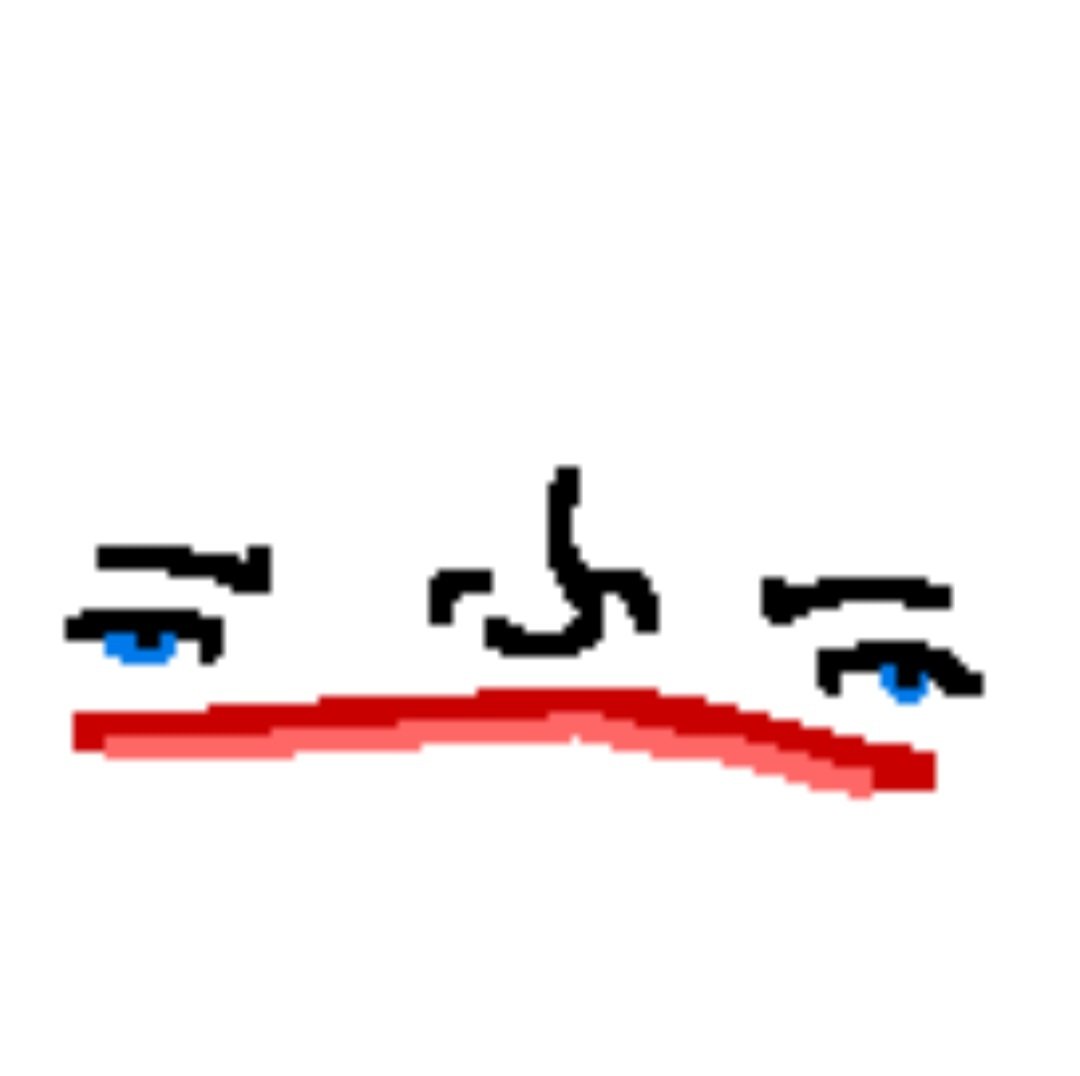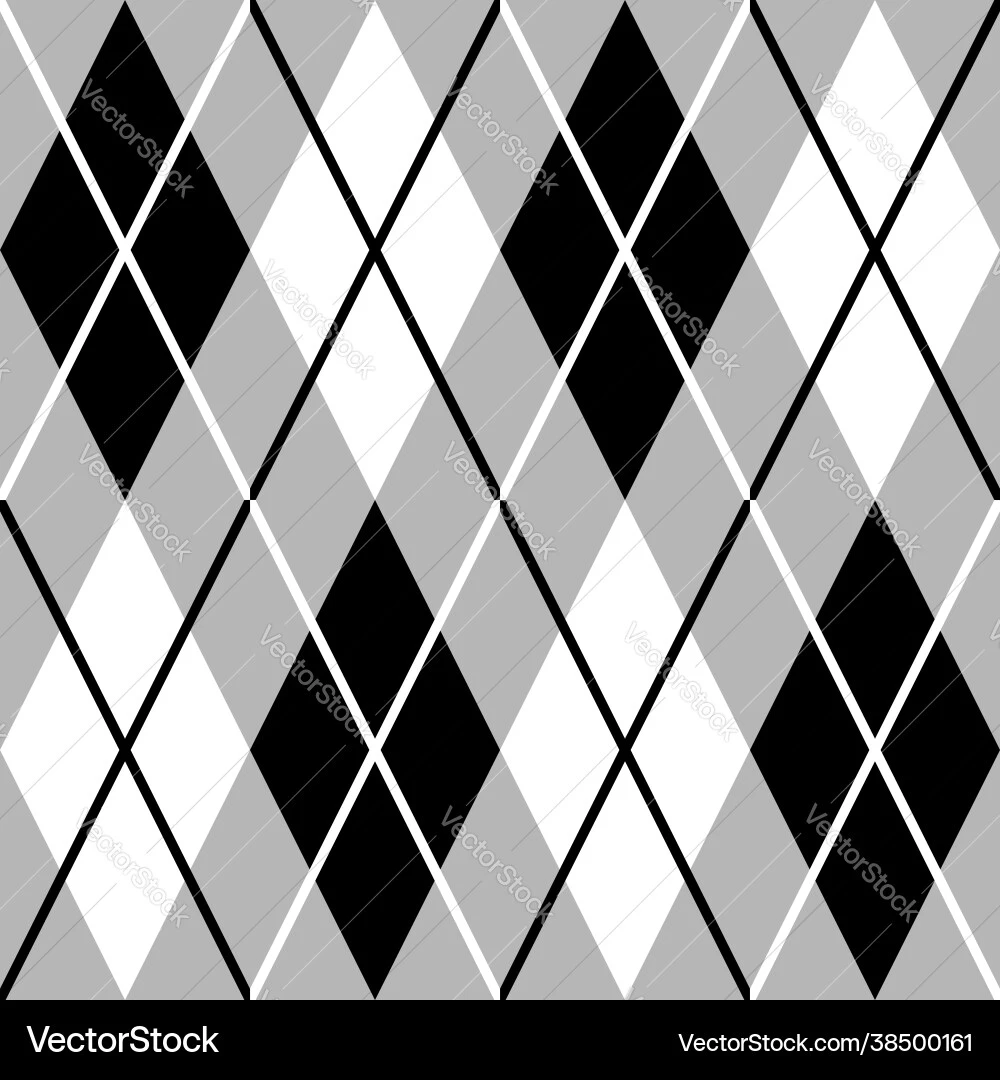I thought it’d be a pain but installing programs through the terminal is actually so nice, I never would have expected it
Wait till you try fish or zsh loaded with all the fancy plugins lol
- tab completion works in more places than you might expect
- ctrl-a/ctrl-e for start/end of line
- ctrl-u to clear the command you’ve typed so far but store it into a temporary pastebuffer
- ctrl-y to paste the ctrl-u’d command
- ctrl-w to delete by word (I prefer binding to alt-backspace though)
- ctrl-r to search your command history
- alt-b/alt-f to move cursor back/forwards by word
- !! is shorthand for the previous run command; handy for
sudo !! - !$ is the last argument of the previous command; useful more often than you’d think
which footells you where thefooprogram is locatedls -lacdwithout any args takes you to your home dircd -takes you to your previous dir- ~ is a shorthand for your home dir
Saved! Thank you so much.
I’ve used Linux full-time since late 2020 and I never knew about
ctrl+yandctrl+u.I’d also like to contribute some knowledge.
aliases
You can put these into your
~/.bashrcor~/.zshrcor whatever shell you use.### ### ls aliases ### # ls = colors alias ls='ls --color=auto' # ll = ls + human readable file sizes alias ll='ls -lh --color=auto' # lla = ll + show hidden files and folders alias lla='ls -lah --color=auto' ### ### other aliases ### # set color for different commands alias diff='diff --color=auto' alias grep='grep --color=auto' alias ip='ip --color=auto' # my favourite way of navigating to a far-off folder # this scans my home folder and presents me with a list of # fuzzy-searchable folders # you need fzf and fd installed for this alias to work alias cdd='cd "$(sudo fd -t d . ${HOME} | fzf)"'recommendations
ncdu - a shell-based tool to analyze disk usage, think GNOME’s baobab or KDE’s filelight but in the terminal
zellij - tmux but easy and with nice colors
atuin - shell history but good, fuzzy-searchable. If you still have the basic shell history (when pressing
ctrl+r), I cannot recommend this enough.ranger - a terminal file-browser (does everything I need and way more)
Also, Terminal User Interfaces are a nice middle ground between learning terminal commands and having a GUI.
Example:
btop - process manager TUI
ncmpcpp - TUI media player, used mpd on the backend
Here’s a big list: https://github.com/rothgar/awesome-tuis
Also, Terminal User Interfaces are a nice middle ground between learning terminal commands and having a GUI.
Yes, TUIs definitely help reduce possible stress and fear of complexity for new users.
Thanks for the git link, didn’t know that, just starred it :)
if I could copy pasta with ctrl-c and ctrl-v in terminal, then 90% of my hatred of the command line would evaporate instantly.
What Ctrl+Shift+(do a little spin)+Ins isn’t intuitive enough for you??
Jokes aside, that’s understandable. I guess I’ve just become used to it, but there must be some way to override the default binding if you don’t like it… Personally I like the kitty terminal’s approach which uses mod+c/v for copy and paste in the terminal like you’d expect, while still leaving ctrl+c/v for sigint and verbatim respectively.
Many terminals let you do that, just change keybinds. The issue is Ctrl+C is used to stop/kill a running command.
middle mouse click is like magic, but CTRL-SHIFT-C/V usually works
I don’t want to pasta with middle click. I want to scroll with middle click. I want to pasta with ctrl-v.
I don’t want to pasta with middle click. I want to scroll with middle click. I want to pasta with ctrl-v.
🍝🤌🤌🤌
Lol jokes aside, like they said above just add a shift and you’re good. Ctrl+shift+c and Ctrl+shift+v a’cut’a a’nna pasta jus’sa fine! Muah!
Well, yes. But also that only addresses half my comment. I suppose it’s fair since my own comment only addressed half of the previous comment.
The Windows terminal has some very good commands. ‘ssh username@server’ can log you right into a Linux machine!
Also, updates.
“hey computer! Update!”
“Sure thing, here is a list of 57 packages I will update, y/n?”
“y”
“ok… done!”
👌